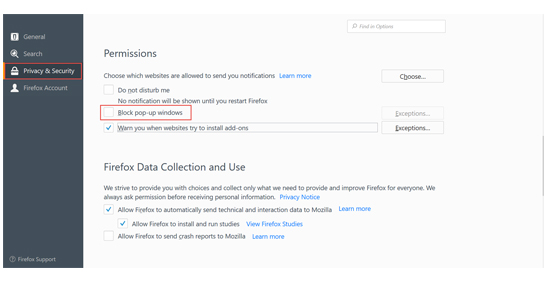Set Firefox Privacy

Overview: Confirm that the user's Firefox Privacy Setting is configured to allow cookies. This setting is accessed from "Tools --> Options" menu in Firefox.
- Click the "Privacy & Security" tab on the left hand navigation.
- Under "History" and "Firefox will:", the drop down menu should read "Remember History".
- The setting is correct when the user's screen matches the image below.
- You may also configure Firefox to allow cookies on a site-by-site basis by using the "Use custom settings for history" option in the drop down menu. Click the "Exceptions" button and enter the value "onlinexperiences.com". Click the "Allow" button. Now Firefox should always allow cookies from the event.
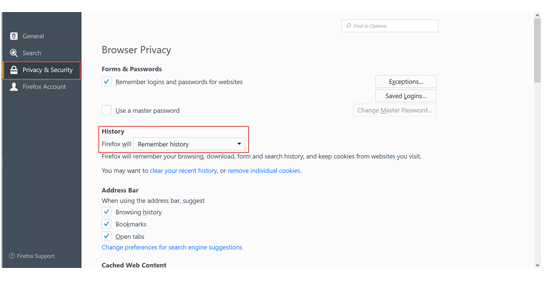
SET Firefox Content Options
Overview: Confirm that the user's Firefox Content settings are configured to allow event features. This setting is accessed from the "Tools --> Options" menu in Firefox.
- Click the "Privacy & Security" tab on the left hand navigation.
- Under "Permissions", disable the Firefox pop-up blocker by un-checking the "Block pop-up windows" option. Optionally, leave the pop-up blocker on and allow pop-ups from "onlinexperiences.com". To allow pop-ups for a site, click the "Exceptions" button and enter "onlinexperiences.com". Click the "Allow" button. Note: Sites not hosted on onlinexperiences.com may be used as a pop-up window within the event. Those sites need to be inserted on an as-needed basis. For this reason, it is best practice to completely disable all pop-up blockers for the duration of the event.
- The settings are correct when the user's screen matches the image below.