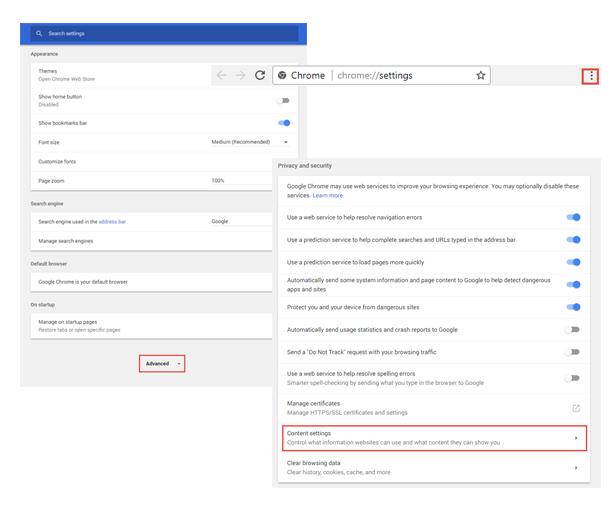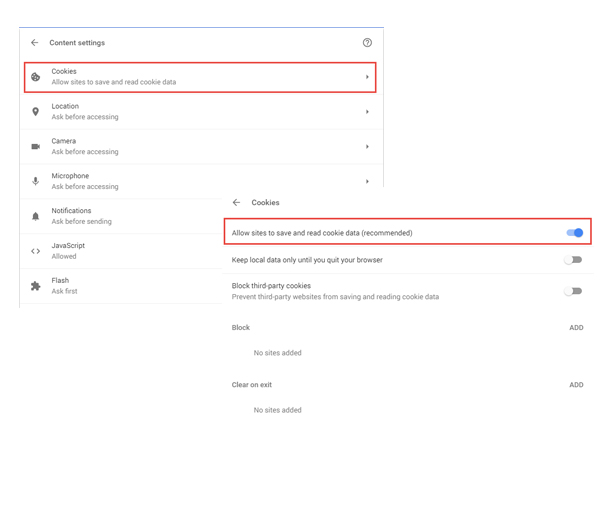Set Google Chrome Privacy

Overview: Confirm that the user's Chrome Security options are configured correctly. The settings are accessed from the icon containing three vertical dots, located on the top right hand corner of the browser.
- Click the icon on the browser toolbar.
- Select "Settings". ("Preferences" on Mac and Linux; "Settings" on a Chromebook).
- Click the "Advanced" option.
- Under "Privacy and security", select "Content settings".
- In "Content settings", select "Cookies" and ensure "Allow sites to save and read cookie data (recommended)" button is selected.
- Also in "Content settings", ensure "JavaScript" and "Popups" both have the "Allowed" buttons selected. Plug-ins should have "Run Automatically (recommended)" selected.
- The settings are correct when the user's screen matches the images below.