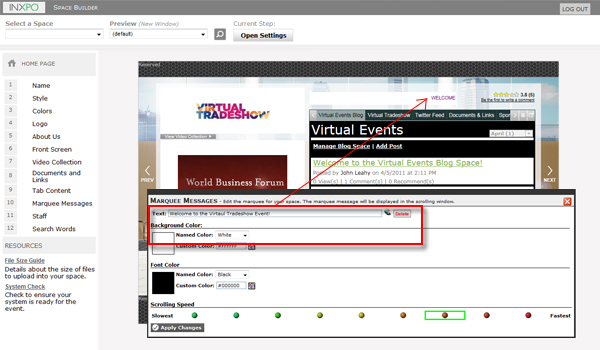This step allows you to add a short scrolling message in your sponsor space as well as modify its appearance. The marquee message is typically used to add a welcome message, highlight a special product/deal/promotion, or make an important announcement.
The marquee message does not have a limit but it is recommended to use shorter messaging (i.e. 100 characters including spaces). The message cannot contain the following characters: & (ampersand), ‘(apostrophe), or “ (quotation marks).
Note: Since only 1 marquee message can be added per sponsor space, two shorter messages (with less then 50 characters each) can be added with spaces in between to work as two messages.
To add a marquee message, type in the text you want to display in the "Marquee Text" field. By selecting "Delete" you will remove the text that you have entered.
Note: This will not remove the language alternatives that you have entered for the marquee message. To remove the language alternatives you must select the ![]() icon and delete the text for each language alternative.
icon and delete the text for each language alternative.
To choose the font color and the background color, you can do one of the following:
- Select a color from the drop-down menu of the most popular color choices.
- Click “Define Custom Color” button and pick a color from the Color Selection grid (see image below). Once you have chosen the color that you want to use, click “Save” in the lower right hand corner of the Color Selection window to save your selection.
.jpg)
- Enter a specific shade of color by entering the six-digit HEX value (i.e. # 40E7D5).
- Once you have selected a new color, click “Apply Changes” to preview your selection in the work area.
You can adjust the scrolling speed by clicking on one of the colored buttons in the “Scrolling Speed” area. The green buttons on the left are for slower speeds, beginning with “Non-Scrolling”. Click “Apply Changes” to view the marquee at the new scrolling speed.
Once you are satisfied with your marquee message, click “Apply Changes”.
Note: You can go back and edit any step at any time during the space building process.