When you enter the Space Builder, you will see a welcome screen. This page will have all important event dates and content deadlines, links to help guides, contact information and other event-related messages.
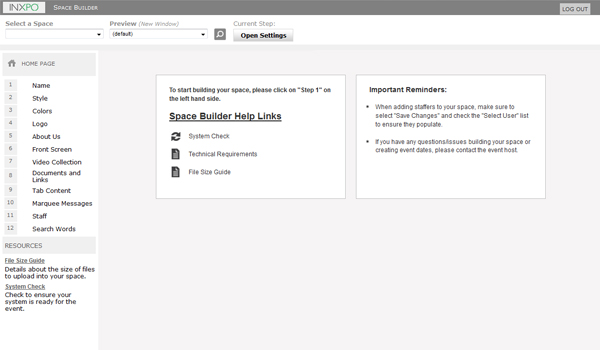
To see a preview of your sponsor space at any time, click the “Large Preview” button on the top navigation bar. Your sponsor space will open in a new browser window so that you can preview and test any of the features you have added to your space. The “Large Preview” provides a fully functional live preview of your sponsor space exactly as attendees will see it during the event.
You will also see a working preview in the lower right section of the Space Builder window. Click “Apply Changes” whenever you want to update that preview for changes you have just made. For users with smaller display areas, scroll bars display in this preview section.
To help you keep track of the steps you’ve completed, a green checkmark will appear next to each step that has been set up and where the changes have been accepted using the “Apply Changes” button.
IMPORTANT: The order and/or the title of each step may differ from event to event, however the capabilities of each of the steps outlined below will always remain the same.
Note: You can go back and edit any of the sponsor space steps at any time, and complete the steps in any order.
