Multi-Registration Setup
Step 02: After setting up the layout and matching it to your clients brand, you can setup the webcast list that displays below the page summary. The section below is a samples of the JavaScript that will need to be updated in the template. Included in the webcast display will be the title, date, time, abstract and speaker bios. If the webcast is open a login button will appear as well. When available, the webcast list will display dynamically in one of three tabs:
- Live
- Upcoming
- On-Demand
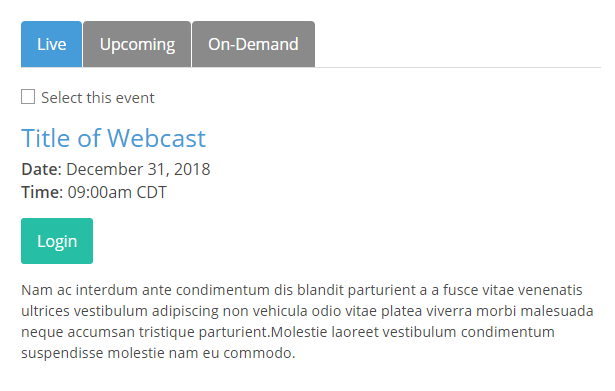
In order for the webcasts to display on the page there are two main updates that are needed in the JavaScript:
- Company Key (line 253)
- ShowTypeDesc (line 256)
function searchSettings(){return {// Replace 'XXX' with your Company Key below to display eventsCompanyKey: XXX,// To display specific events, add your filter type(Category Name) between the '' in the variable below. If you leave the variable blank (''), all events will displayShowTypeDesc: '',// 0 - retrieve all events open now, 7 retrieve all events opening in the next week, 90 retrieve all events opening in the next 90 daysNumDays: '90',// Sort by soonest can be set to true or false. True = Ascend Dates, False = Descend DatesSortBySoonest: true}}
*Please note: All numbers displayed on the left side of the code are based on the line numbers displayed in the text editor when editing the HTML in the template. The code above is just a visual reference of the templated HTML that should be used as a guide. It is HIGHLY RECOMMENDED to update the code that is within the template.
If there are any questions on configuration of the Multi-Registration Template, send an email to: streaminghelp@notified.com.
To download the latest Multi-Registration Template, click here.