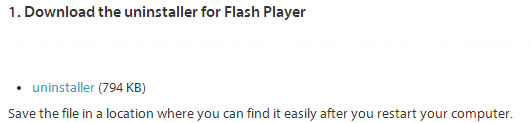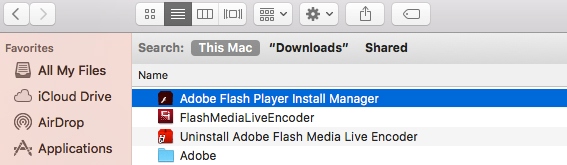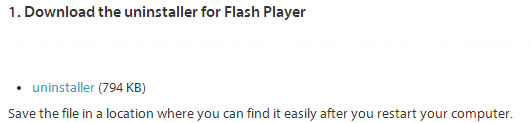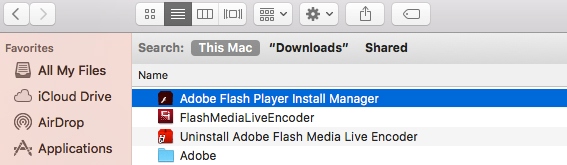Uninstalling the Adobe Flash Player
Uninstalling the Flash Player from Adobe Web Site
- Acquire the correct version of the Flash Player uninstaller application from Adobe's site.
Do this by navigating to Adobe's Uninstaller Download Page. The page will automatically detect the existing flash version and system information. The uninstaller link provided will be specific to the detected system information.
- Download the uninstaller file to your computer; see image below.
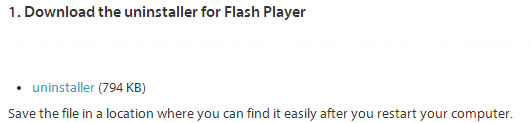
Note: Quit ALL running applications, including all Safari or other browser windows, AOL Instant Messenger, Yahoo Messenger, MSN Messenger, or other Messengers.
- The uninstaller needs to be downloaded to your machine. When the download is complete, Safari will display the "Downloads" dialog, as shown below.
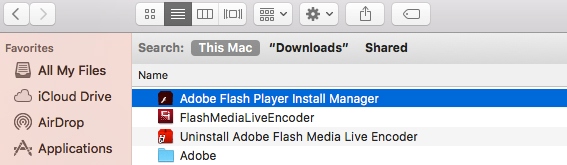
- A Finder window will open automatically with the "Uninstall Flash Player OSX" icon, as shown below.

- Click the "Uninstall" icon. This process may take a few moments. Once complete, have the user close ALL Safari browser windows.
- This will remove Adobe Flash Player from the computer. Please proceed to the Installation Process of the Adobe Flash Player. Show Me