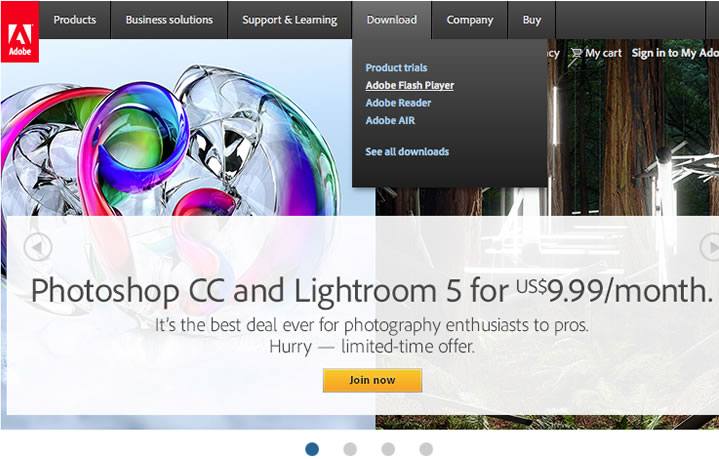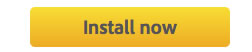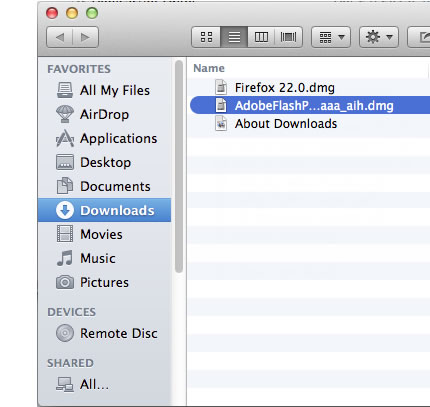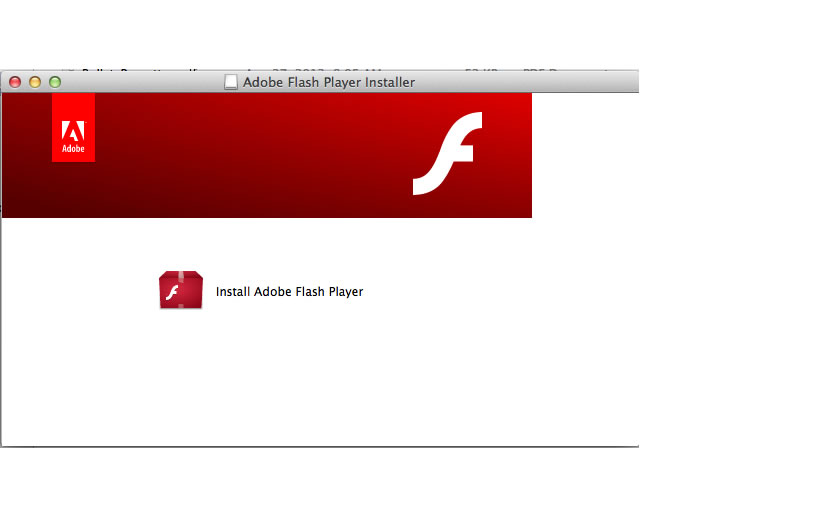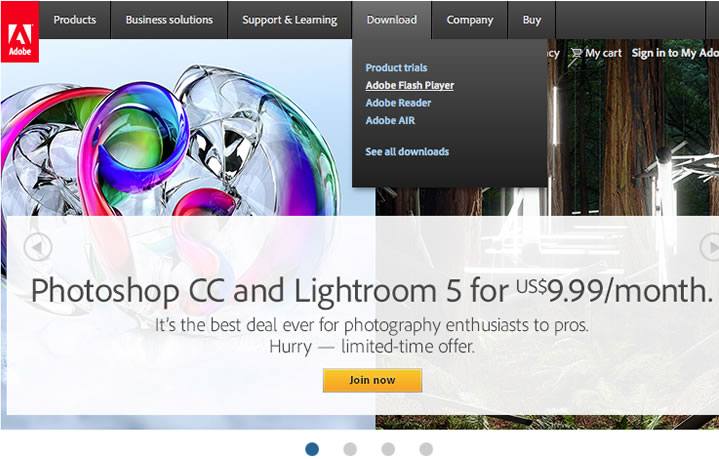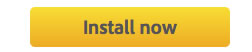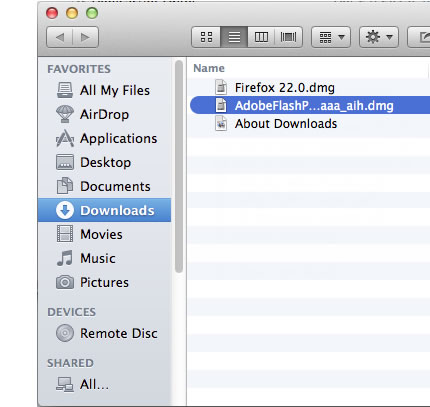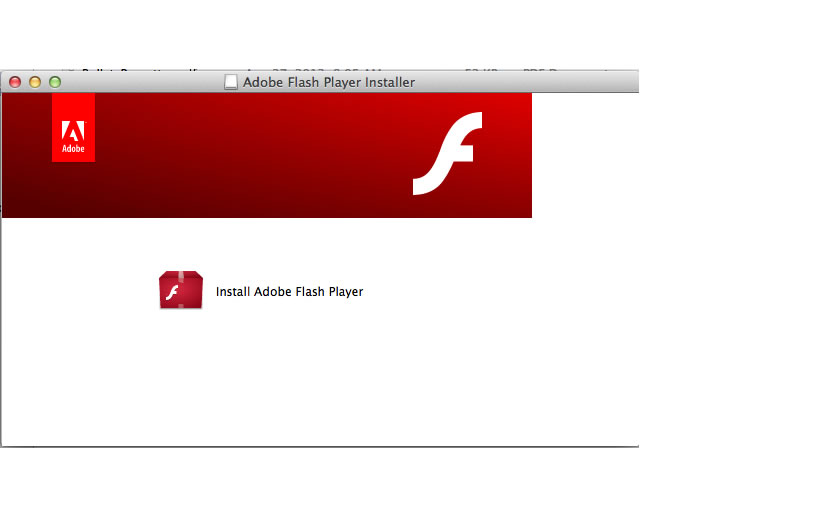Installing Adobe Flash Player
NOTE: For the most reliable installation, always uninstall any previous version of the Flash Player
before attempting to install a new or updated version. Show Me
Installing the Flash Player from Adobe's Web Site
- Navigate to www.adobe.com using Safari.
- Using the toolbar at the top of the Adobe home page, hover the mouse over the "Download"
item, then click the "Adobe Flash Player" link that appears under the toolbar. This will take you
to the download page for the Flash Player.
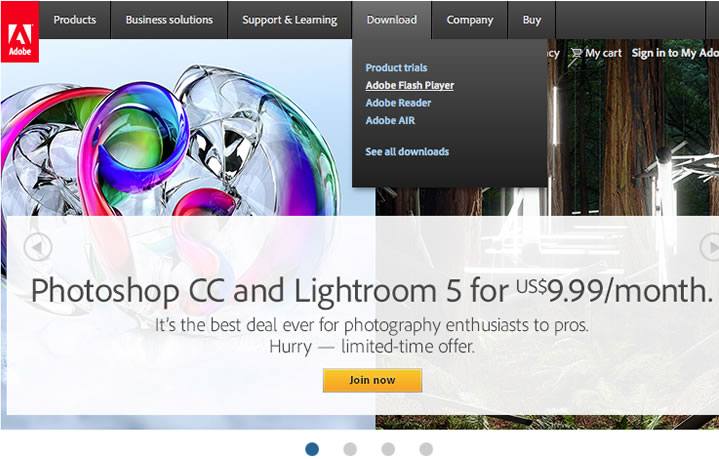
- Your system information will be automatically detected.
- Click the "Install Now" button. The next page that displays will attempt to use the Flash
Player if it is installed, or attempt to install it if needed.
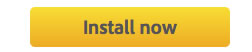
- The Flash Player installer needs to be downloaded and saved on the machine to be installed.
- Accept the default by clicking the "Save" button. When the download is complete, Safari will display the
"Downloads" dialog, as shown below.
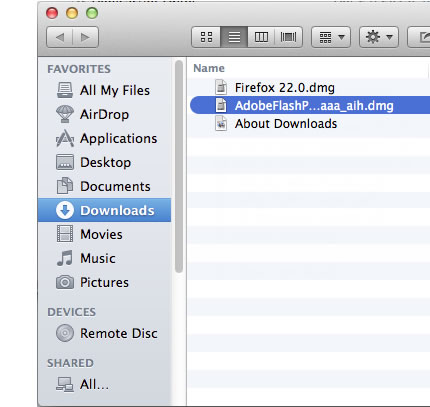
- The install should open a Finder window with an "Adobe Flash Player" setup icon, as shown below.
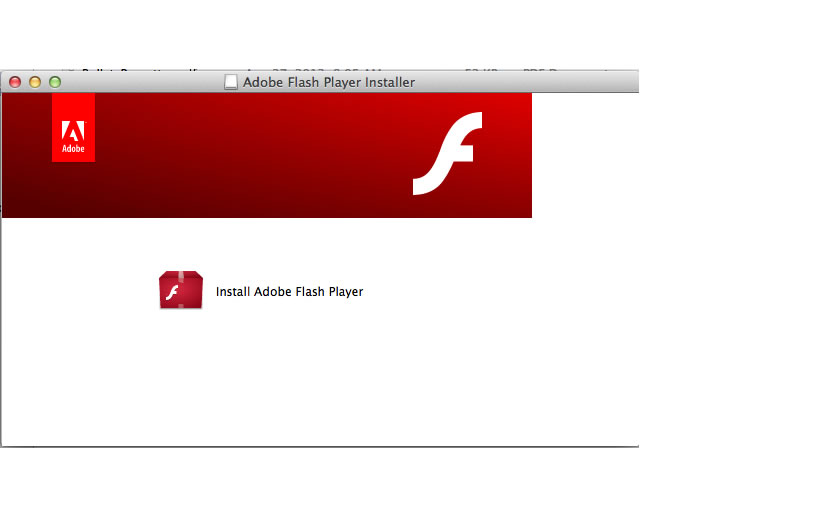
- The installation will take a few moments. Once complete, have the user close ALL Safari browser windows.
- Open a new instance of Safari and attempt to access the event again.
- You may also confirm installation of the Flash Player by visiting http://www.adobe.com/software/flash/about/ which is a page that displays a Flash object and version information.