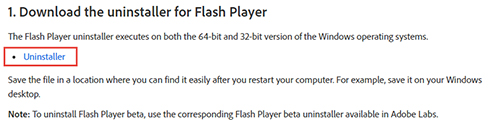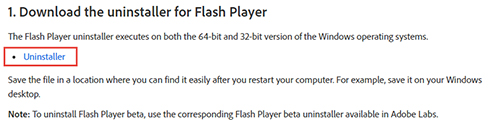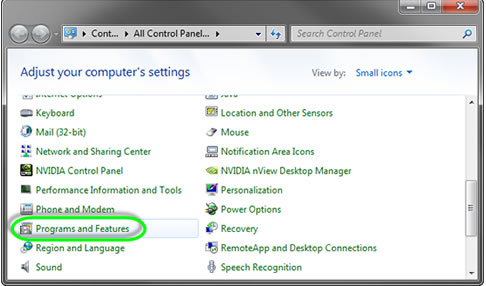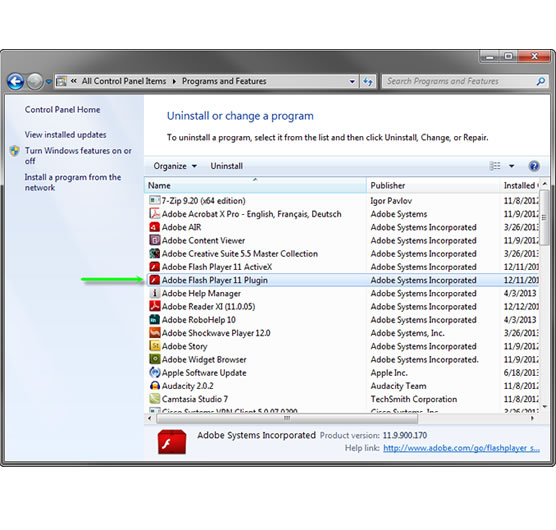Reinstalling Adobe Flash Player
In the event the user has a version of the Flash Player installed already, but their system fails
to pass the system check, you may be able to solve the problem by uninstalling the existing Flash Player
and reinstalling the latest version directly from Adobe's site.
Use Adobe's uninstaller to remove the Flash Player
- Acquire the correct version of the Flash Player uninstaller application from Adobe's site.
Do this by navigating to
Adobe's Uninstaller Download Page and selecting the correct version. The area of the page with the links will look something like this:
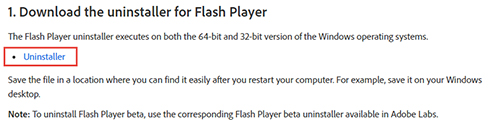
- After downloading the installer and saving it on the local system, close all browser windows
and email programs that might be using the Firefox object to render HTML email messages.
- Run the uninstaller. The utility will notify you if the uninstall could not be completed due to
running instances of Firefox.
- After the uninstall completes, reinstall the Flash Player from Adobe's site.
Show Me
Use Windows Control Panel to uninstall the Flash Player
- Open the Control Panel and double-click the "Programs and Features" applet (this may also be called "Add-Remove Programs"). The "Programs and Features"
dialog will appear.
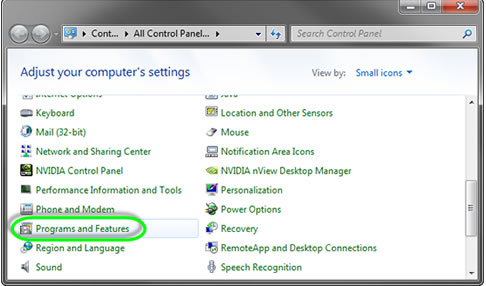
- Scroll the list if necessary and ensure that there is an entry for "Adobe Flash Player". The
version may appear after the title.
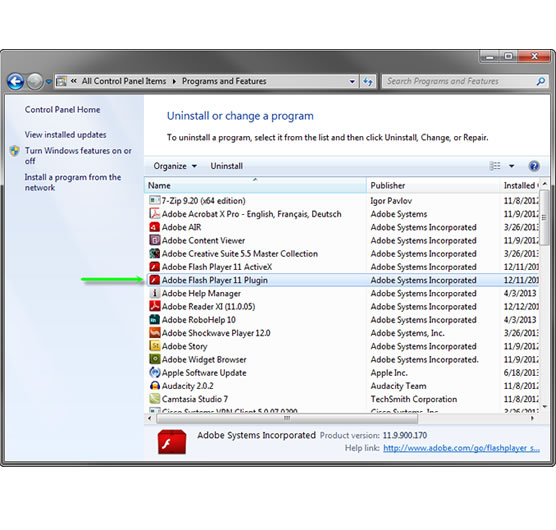
- Select the Adobe Flash Player in the list and click the "Uninstall" button to uninstall
the Flash Player.

- Follow and on-screen prompts to complete the uninstall process. The Adobe Flash Player should
no longer appear in the list of installed programs.
- After the uninstall completes, reinstall the Flash Player from Adobe's site.
Show Me