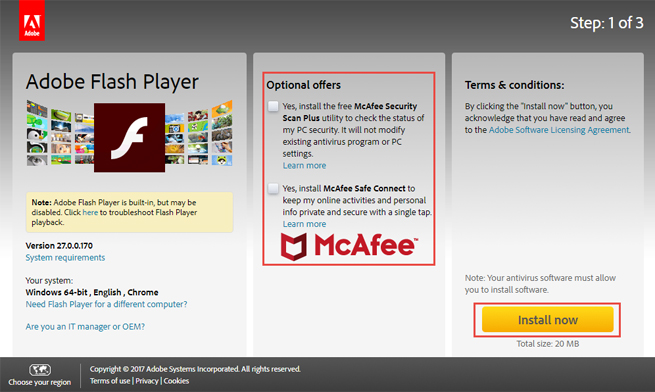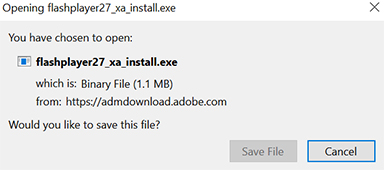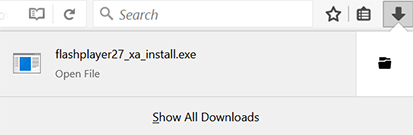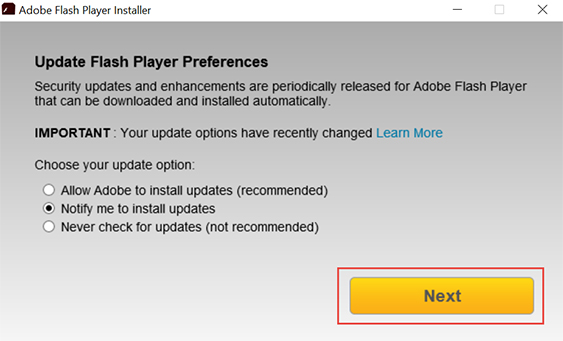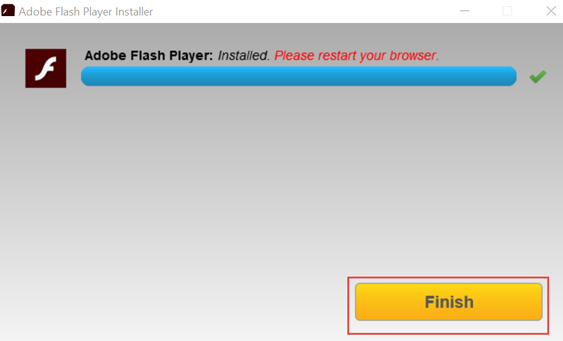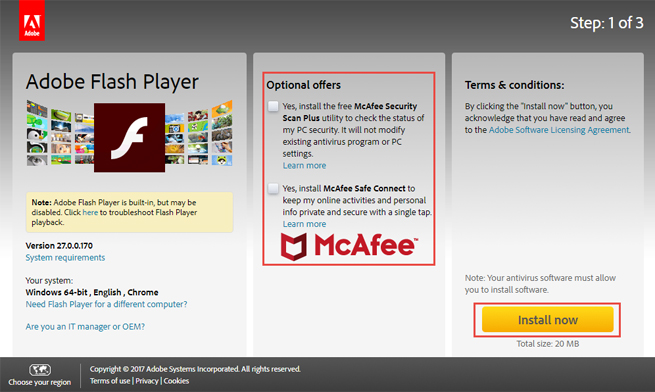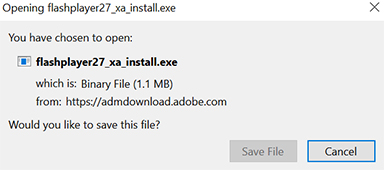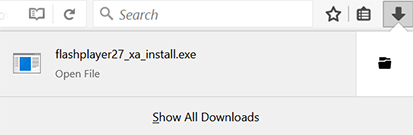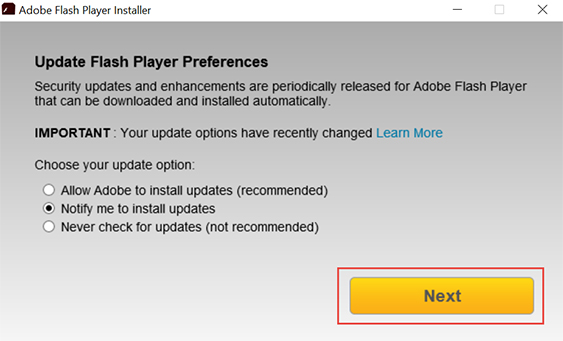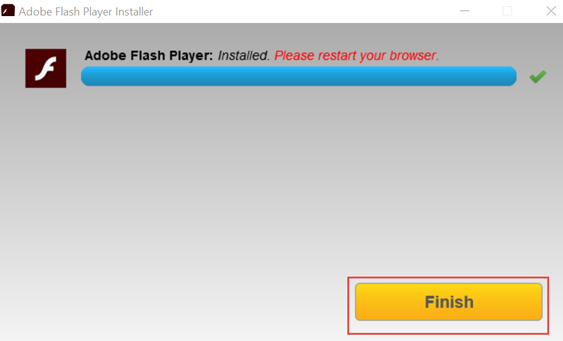Installing Adobe Flash Player
NOTE: For the most reliable installation, always uninstall any previous version of the Flash Player
before attempting to install a new or updated version. Show Me
Installing Flash Player from Adobe's Web Site
- Navigate to https://get.adobe.com/flashplayer/ using Firefox.
- Using the toolbar at the top of the Adobe home page, hover the mouse over the "Download"
item, then click the "Adobe Flash Player" link that appears under the toolbar. This will take you
to the download page for the Flash Player.
- Click the "Install Now" button. The next page that displays will attempt to use the Flash
Player if it is installed, or attempt to install it if needed. Note: Be aware of the optional offers and make sure to deselect this item if you do not want the additional items installed.
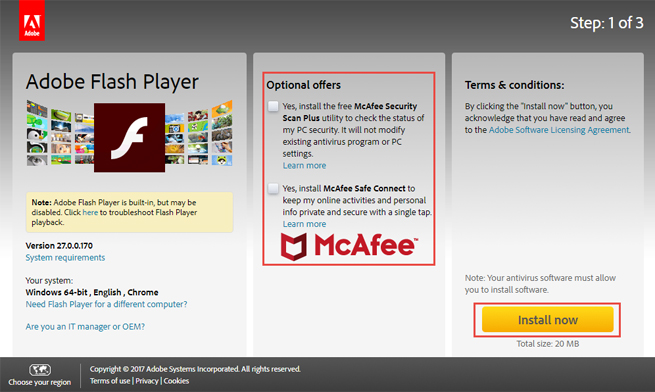
- The Flash Player installer needs to be downloaded and saved on the machine to be installed. The user
will be prompted to save the file with a dialog that looks like the image below.
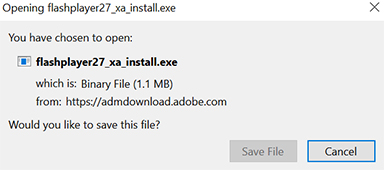
- Click the "Save File" button to save the file. When the download is complete, open the
"Downloads" dialog, as shown below.
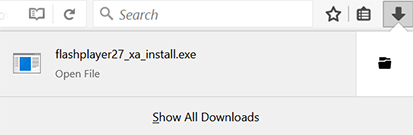
- Click the link associated with the recently download Flash Player install file. The user may be prompted
with a message box like the one below. Click "Next" to continue.
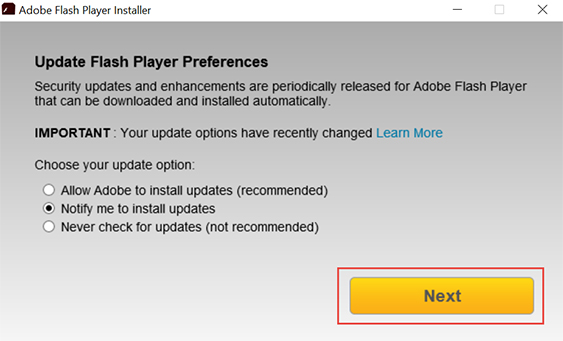
- The installation will take a few moments. Once complete, click "Finish".
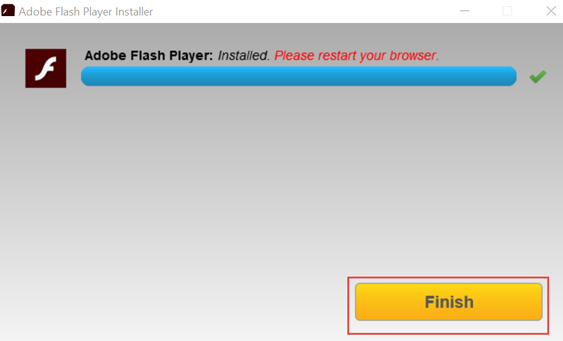
- Open a new instance of Firefox and attempt to access the event again.