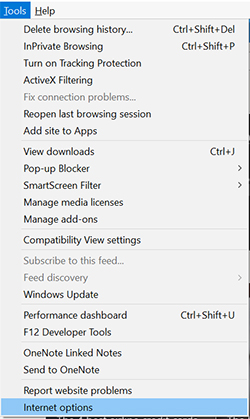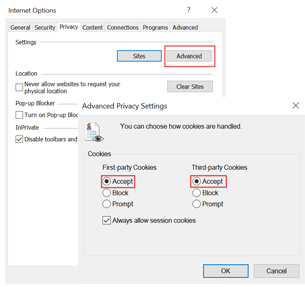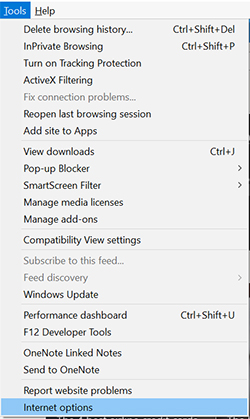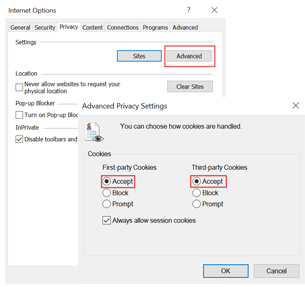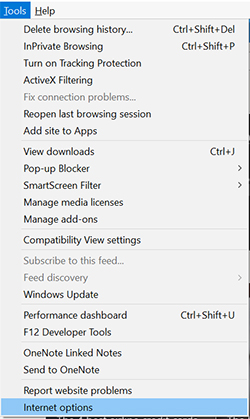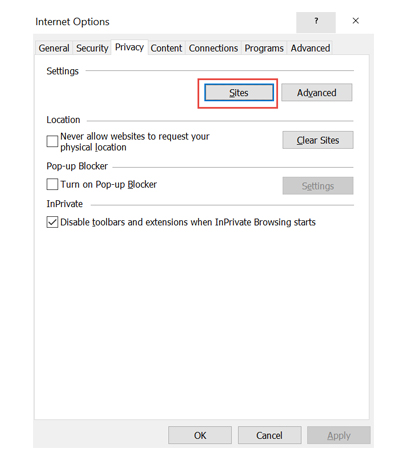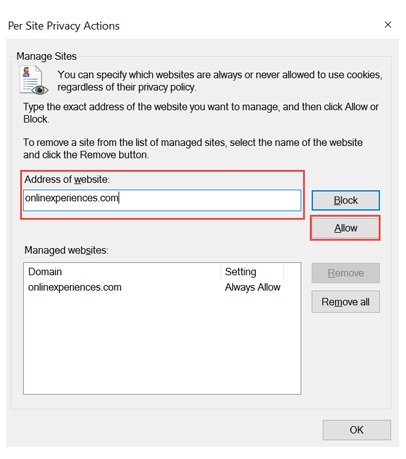Configuring Internet Explorer Privacy Settings
The simplest way to eliminate cookie handling problems is to use a privacy setting of low. If
allowing cookies from most sites is not an option, you can configure Internet Explorer to accept
all cookies from specific domains.
Configuring to Allow All Cookies
- Open the Internet Options dialog by clicking the "Tools -> Internet Options" menu.
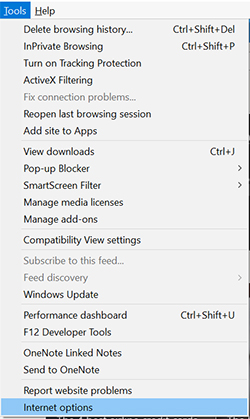
- Click the "Privacy" tab and under "Settings", select "Advanced". Accept "First-party Cookies" and "Third-party Cookies".
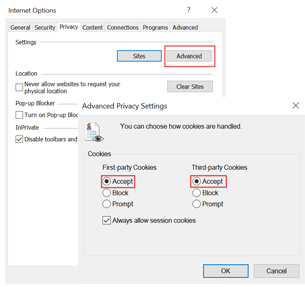
Configuring to Allow Cookies from Specific Domains
- Open the Internet Options dialog by clicking the "Tools -> Internet Options" menu.
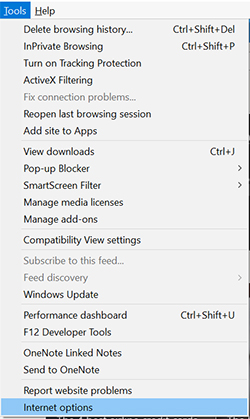
- Select the "Privacy" tab and select "Sites".
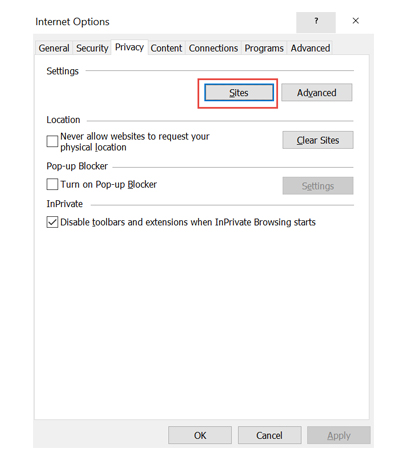
- Type "onlinexperiences.com" in the "Address of website" field and click the "Allow" button.
- Confirm that "onlinexperiences.com" appears in the "Managed websites" list and click the "OK" button
- Click the "OK" button on the "Internet Options" dialog.
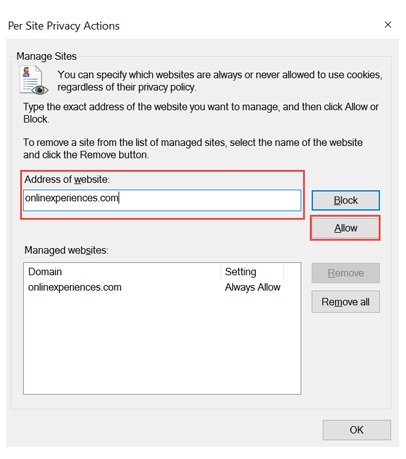
For further assistance, you can access Internet Explorer help here.