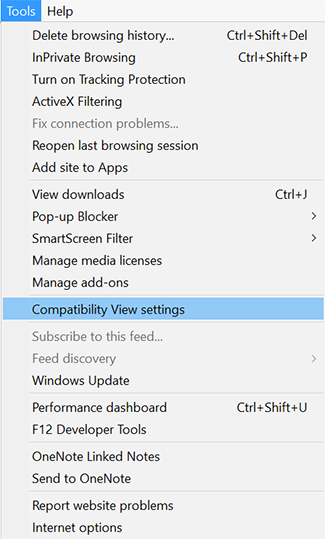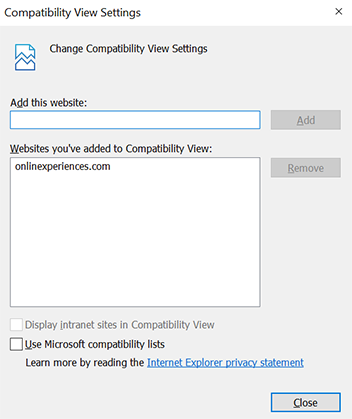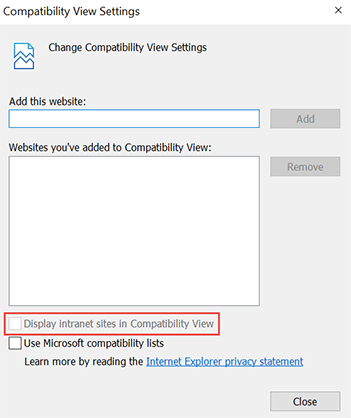Compatibility Settings on Internet Explorer
Some users may have Compatibility View enabled on Internet Explorer (IE). Compatibility View renders new versions of IE to display as an older version, such as IE 7. The display for content on sites through onlinexperiences.com is compatible with IE11. Due to updated compatibility with the latest versions of IE, it is recommended that Compatibility View is NOT used when visiting events on onlinexperiences.com. Users in Compatibility View may see issues with images, navigation and the incorrect display of events.
| Use the below steps to ensure all compatibility settings are disabled. Compatibility Settings FAQ |
1. Logout of and/or close all onlinexperiences.com sites. Visit the IE Menu Bar and select Tools.
2. Locate and select "Compatibility View Settings".
3. A new window will pop-up. Ensure onlinexperiences.com is not listed in the "Websites you've added to Compatibility View" menu. If it is listed, select onlinexperiences.com and click "Remove".
4. "Display Intranet sites in Compatibility View" should NOT be checked.
5. Click Close. Sites located on onlinexperiences.com should now load appropriately. |
Q: I followed the instructions above and am still not seeing the event content load without compatibility view. How can I view the site correctly?
A: Your browser history may need to be cleared. Visit the IE Menu Bar and select "Tools". Then, click on "Delete Browsing History".

A new window will pop-up. The menu should appear as follows: "Preserve Favorites website data" SHOULD NOT be checked. "Temporary Internet Files", "Cookies and website data", "History" and "Tracking Protection, ActiveX Filtering and Do Not Track Requets " SHOULD be checked. You may choose to leave "Download History", "Form Data" and "Passwords" selected or optionally choose to deselect them.
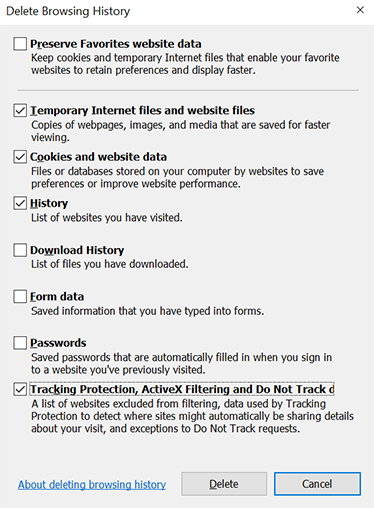
Select Delete. You should now see onlinexperiences.com sites load appropriately.
Q: I went to click "Tools" in the toolbar, but I don't see that as an option. How can I view the "Tools" menu?
A: Right click with your mouse on the toolbar area of IE. A window will appear near your mouse cursor. Select "Menu Bar".
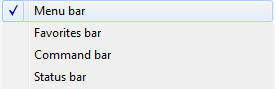
The Tools label should now appear under the IE Address Bar.