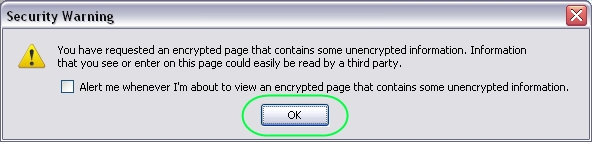
Firefox handles mixed content by displaying a mixed content warning icon in the bottom right corner of the browser. It also shows a security warning message if that option is enabled. However, Firefox still allows mixed content by default.
If Firefox is set up to display a warning in the event of mixed content, you will see the following warning. Click "OK" to continue onto the content. If you want to prevent this pop-up warning from appearing, follow the steps below.
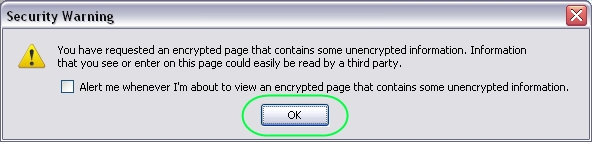
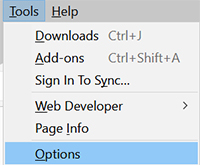
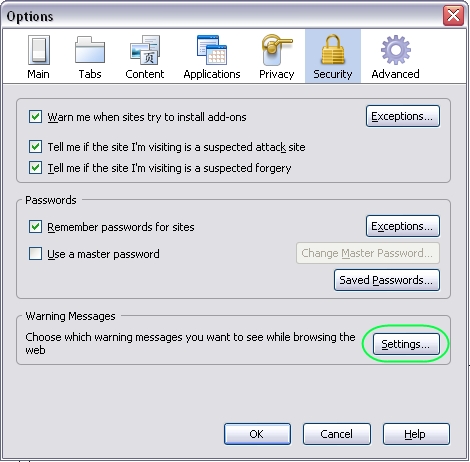
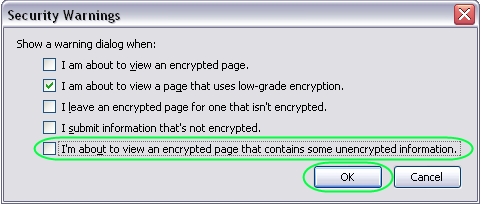
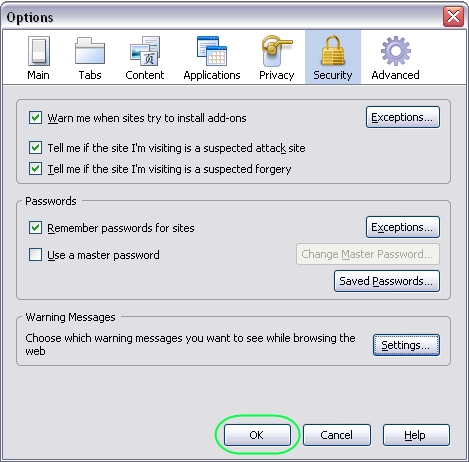
After the modifications have been made, the only notification of mixed content will be the mixed content warning icon in the lower right corner of the browser.
![]()
This warning icon will not prevent mixed content from loading. If you want more information about the details of the warning, double-click on the icon and a page info pop-up will appear. The technical details will appear under the "Security" tab at the bottom of the window.

For further information, click here.